Cold Chain Logistics: Management Challenges & Solutions
The supply chain is a term used to describe all the components required to transport goods from beginning to end, from production to the end...
10 min read
 BUKU Marketing
:
Feb 10, 2023 2:07:00 PM
BUKU Marketing
:
Feb 10, 2023 2:07:00 PM
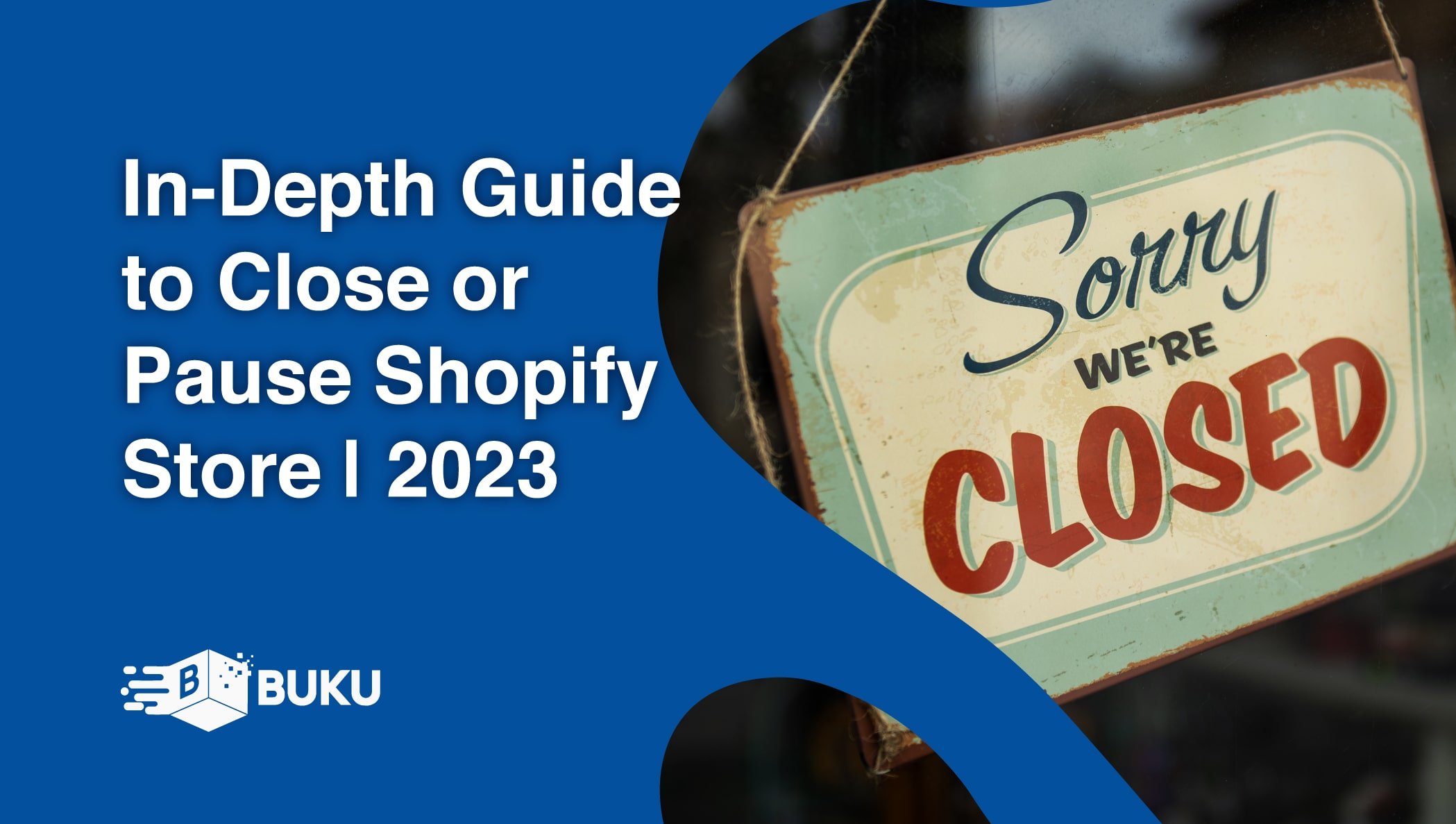
Running a Shopify store is a lucrative business for many people. However, most e-commerce entrepreneurs will eventually come to a time when they need to close their store temporarily or even want to close it for good.
Table of Contents
1. Why Pause Or Close Your Shopify Store
2. Alternatives To Closing Your Shopify Store
3. What Are The Differences Between Pausing And Closing Your Store?
4. What Are The Steps To Pausing Your Store?
5. What Are The Steps To Closing Your Store?
7. Can You Reopen A Shopify Store If You Close It?
You may be taking an extended vacation and don't want to worry about conducting business from the beach. Or perhaps you may want to make some significant changes to your e-commerce store and temporarily shut down your business to do so. There are also Shopify store owners who decide, for whatever reason, that they simply want to close shop and move on to something different.
Thankfully, Shopify offers a reasonably simple way to do either. But there are things you should know before you try to pause your Shopify store or close the doors permanently. No matter the reason for pausing or closing your store, you need to know the steps to follow to do it the right way.
This article will explain why and how to pause your Shopify store – versus closing it altogether – and point out some things you should be aware of during the process.
There are many reasons why someone might choose to pause or close a Shopify store. Running any e-commerce business requires constant vigilance, especially if you want to maintain a positive reputation. So, taking a brief break and hoping your customers will wait for their orders to be fulfilled until your return is just bad business.
It will only take one or two disgruntled customers to damage a store’s reputation permanently, and with the speed at which social media operates, you don’t want to risk it. Unless you have a roster of employees who can conduct business in your stead, you will need to pause your store when you can’t give it your full attention.
Another reason some Shopify store owners might choose to pause their business is because of product shortages. Whether it’s a product you produce yourself or an issue with a third-party vendor, many out-of-stock scenarios might mean it’s time to pursue another option. You might choose to close your store in the interim temporarily. Some store owners even pause their business during extremely slow periods and only focus on selling during the busy sales seasons.
Lastly, you might choose to pause your Shopify store while you make upgrades to your storefront. Some changes will require you to disable certain functions on your site. Rather than allow your customers to be surprised when things don’t work correctly, you can pause your store and let them know that you will be back in business soon.
Shopify store owners may permanently close their Shopify store if sales aren’t keeping up with expenses and they can’t afford to continue operating or simply because they’ve had a life change and no longer want the responsibility of running a business online.
Shopify offers owners several different paths when pausing a Shopify store. Before deciding which choice is best for your situation, it's important to understand what options are available for you and what they will mean for your business in the long term.
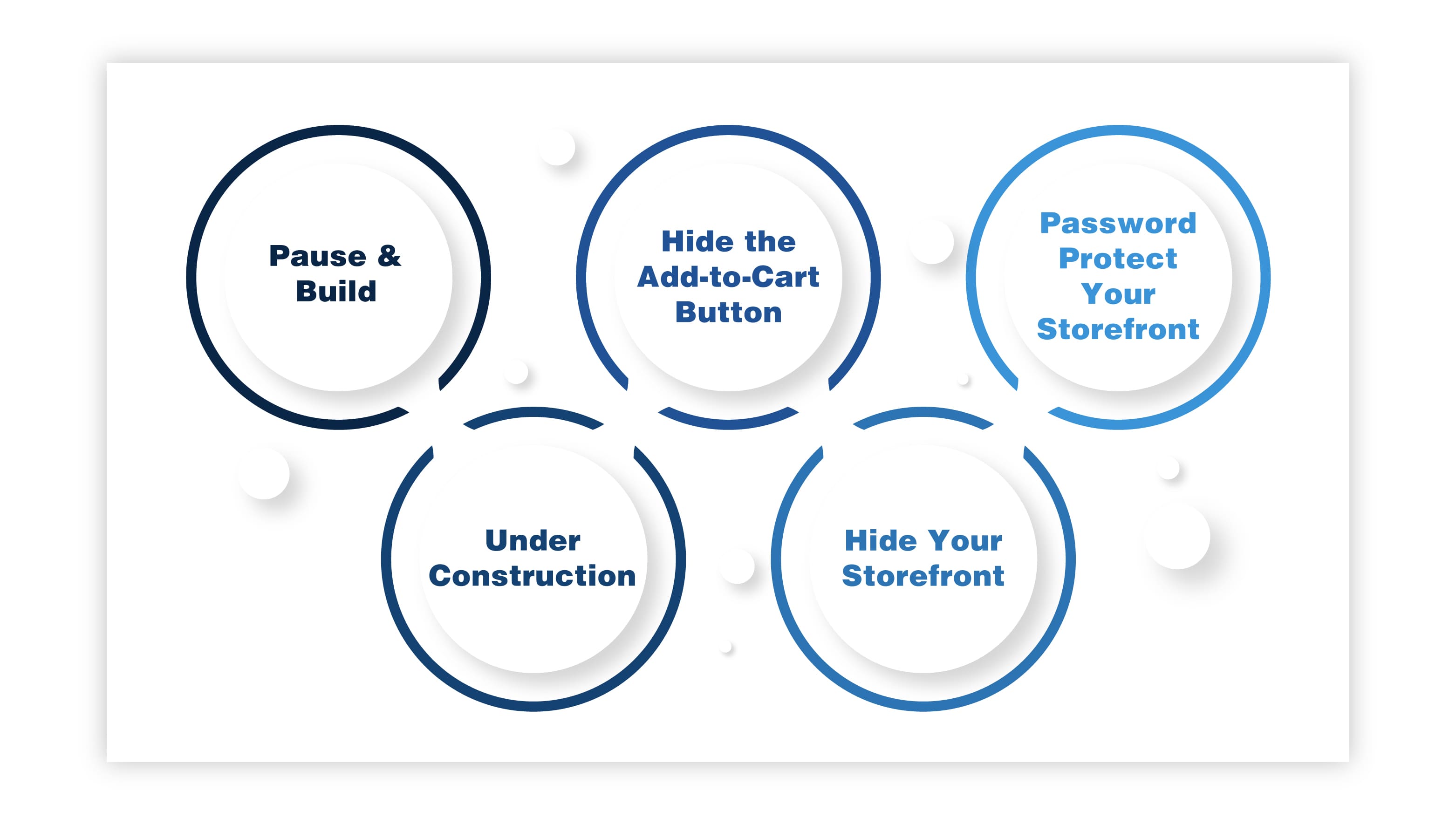
You can choose to pause or deactivate your store temporarily. This option will mean your customers lose the ability to make purchases. If you need to make any changes to your Shopify store while it's deactivated, then you can select the "pause and build" plan. This plan allows you limited access to your storefront at a reduced monthly subscription fee.
Setting your Shopify store to “under construction” will allow you extra time to set up your storefront before opening for business. This choice is great for store owners who need extra time to prepare things. It allows you to maintain your domain without displaying a blank error screen to any customers who might wander in too early. Instead, they’re greeted with a notice that your store is under construction and will eventually be ready to do business.
Disabling the function that allows customers to add products to their online shopping cart is an easy way to pause your Shopify store. This way, your storefront, and products are still visible to your customers, but there won't be any sales for you to process until you're ready.
When you pause your Shopify store, you can hide your entire storefront. This prevents customers from seeing or purchasing any of your products in your store. You can display a message to any site visitors letting them know you are temporarily closed and will reopen eventually.
Password protecting your storefront means that you are hiding the store from everyone except those with access to the password. This allows you to limit access to which customers can access your store or even limit access to specific products. Many store owners choose this method when they encounter product shortages, when they cannot ship and deliver certain products easily, or when they want to limit their delivery area.
Running any business means making difficult decisions. E-commerce is no different. You might come to a crossroads in your life when you need to decide if you simply need a break or if it’s time to give up the game altogether. That means deciding whether it would be beneficial to pause your store temporarily, or if you need to close it entirely.
Closing your store entirely means you will no longer have access to any of the administrative functions needed to manage your store. So, you will need to take steps to protect your assets beforehand. This includes taking care of your customers, backing up your files, and deciding how to handle your domain name.
The good news is that even if you decide to close your Shopify store permanently, you can come back anytime. And Shopify will store all the data associated with your store for up to 90 days. That means if you return within that timeframe, your storefront and all your data will remain.
If closing your store seems like a drastic step that you’re just not ready for, it might make more sense to pause or deactivate your store temporarily. You can pause your store by choosing the “pause and build” plan. But be aware that bills and subscriptions from third-party applications will continue.
Once you determine how you will go about it, pausing your Shopify store is easy. As mentioned earlier, there is more than one way to pause a Shopify store. Some options give you, and your customers continued access to the storefront and products while limiting access to the checkout feature. Others completely disable the store for a period.
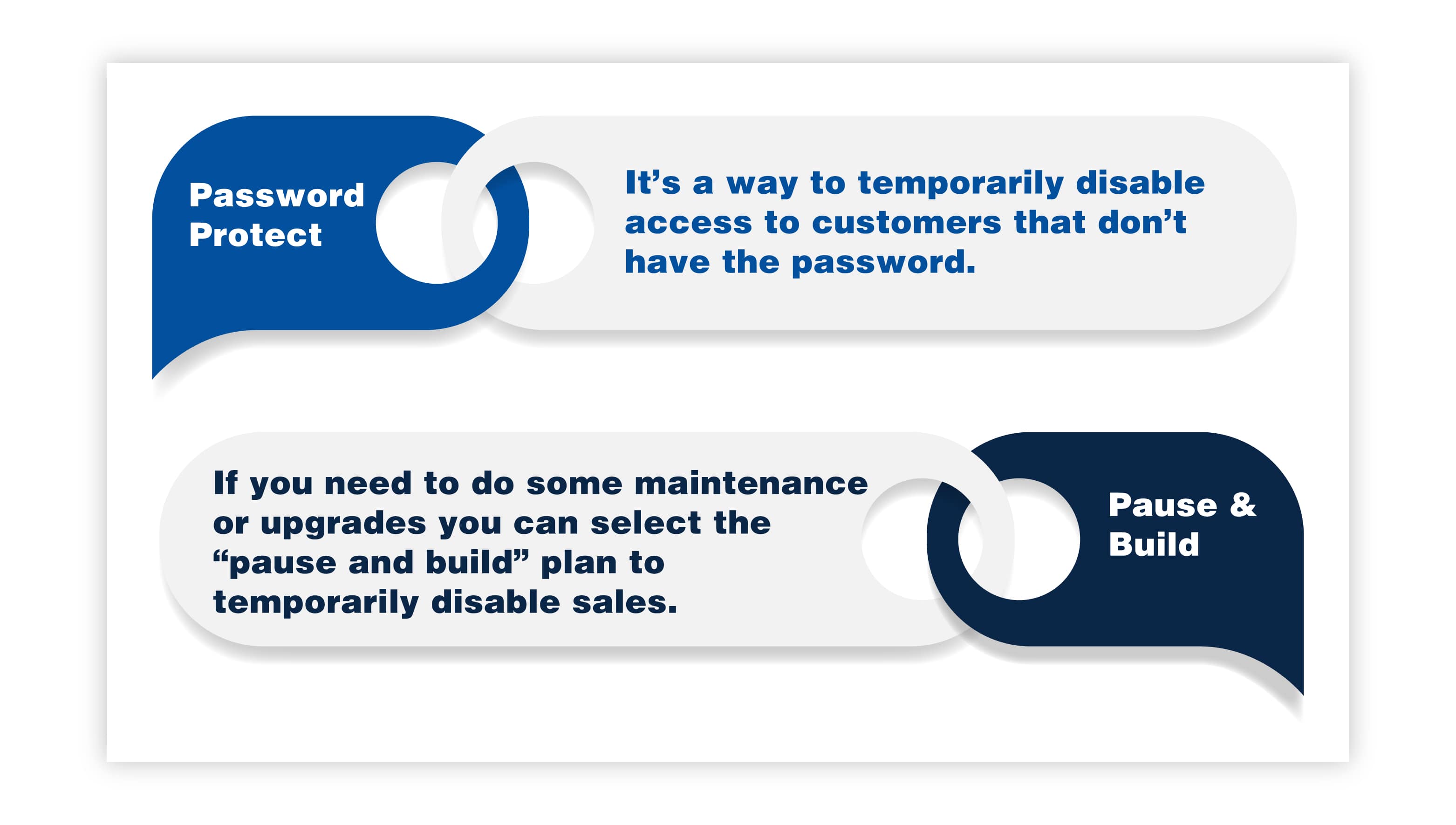
Password-protecting your store is a way to temporarily disable access to customers who don’t have the password. Customers need the password to view your storefront, view the products for sale, and access the checkout function to purchase products. Customers who visit your site will be greeted with a message explaining that the store is temporarily closed and that a password is needed to continue.
The “pause and build” plan on Shopify is more of a long-term solution for pausing your store. If you need maintenance or upgrades to your Shopify store, you can select the “pause and build” plan to disable sales temporarily.
This way, you can still access your store administration tools and reports. And your customers will still be able to view the products for sale in your store. They just won’t have the option to purchase any of those products. You can even hide your products' prices if you’re planning on adjusting your pricing.
Choosing this feature allows you to continue your Shopify account at a discounted price. It’s important to note that Shopify Plus stores don’t have access to the “pause and build” feature. Also, stores using Shopify Capital will want to check with Shopify support to learn how using this feature will affect any capital advances in place.
It's important to note that there are certain conditions you must meet before Shopify allows you to pause or close your store. You must have been on a paid plan for at least 60 days past the free trial period, so you can't just go from a free trial to a paused store. You must also meet Shopify’s Terms of Service, and you must pay all outstanding charges.
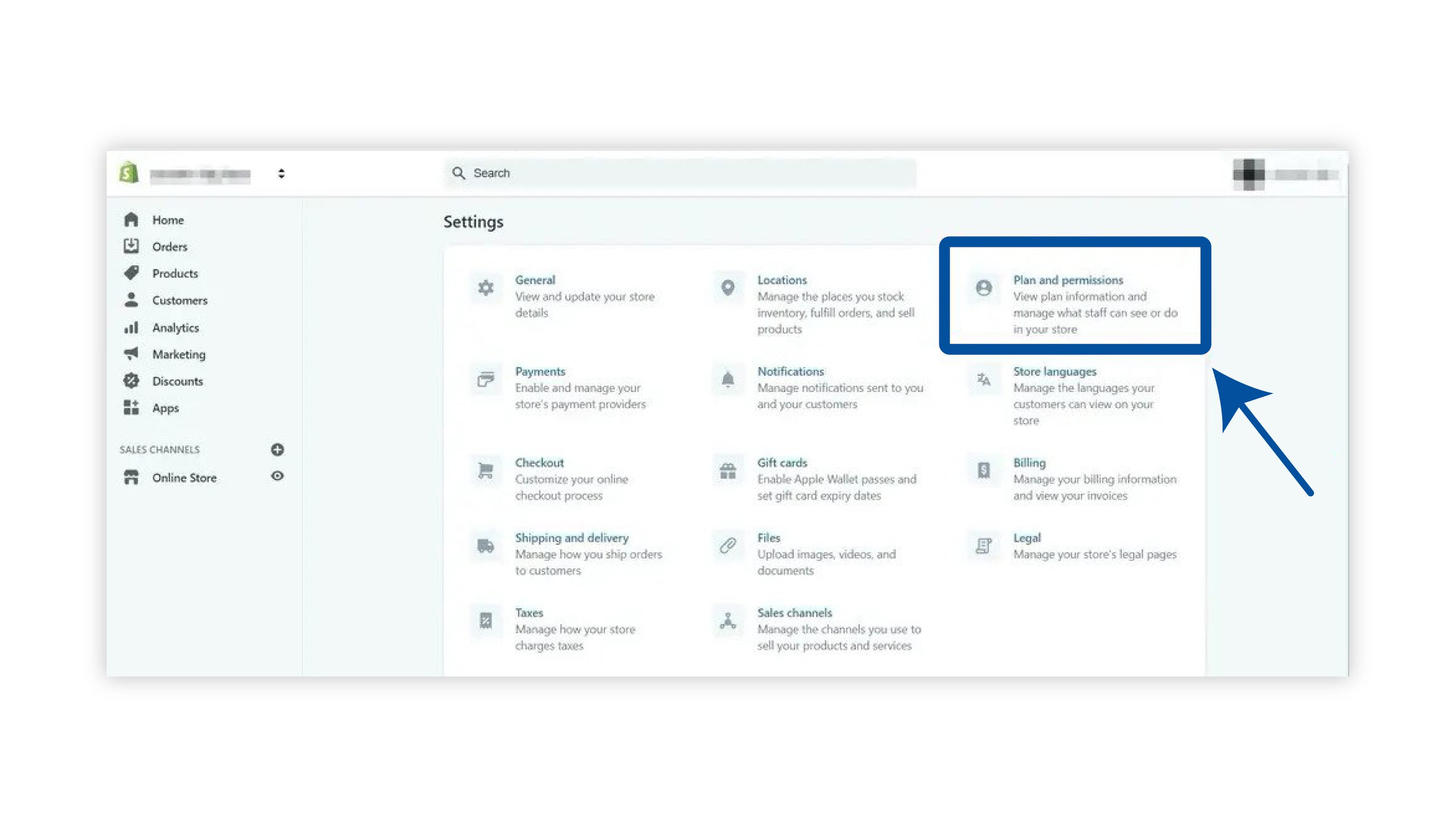
If pausing your Shopify store isn't an option, and you need to close and deactivate your account permanently, there are some things that you should be aware of before clicking that button. You must take the necessary steps to protect yourself before making this decision. Here's what to consider before closing shop and the steps to take to get it done.
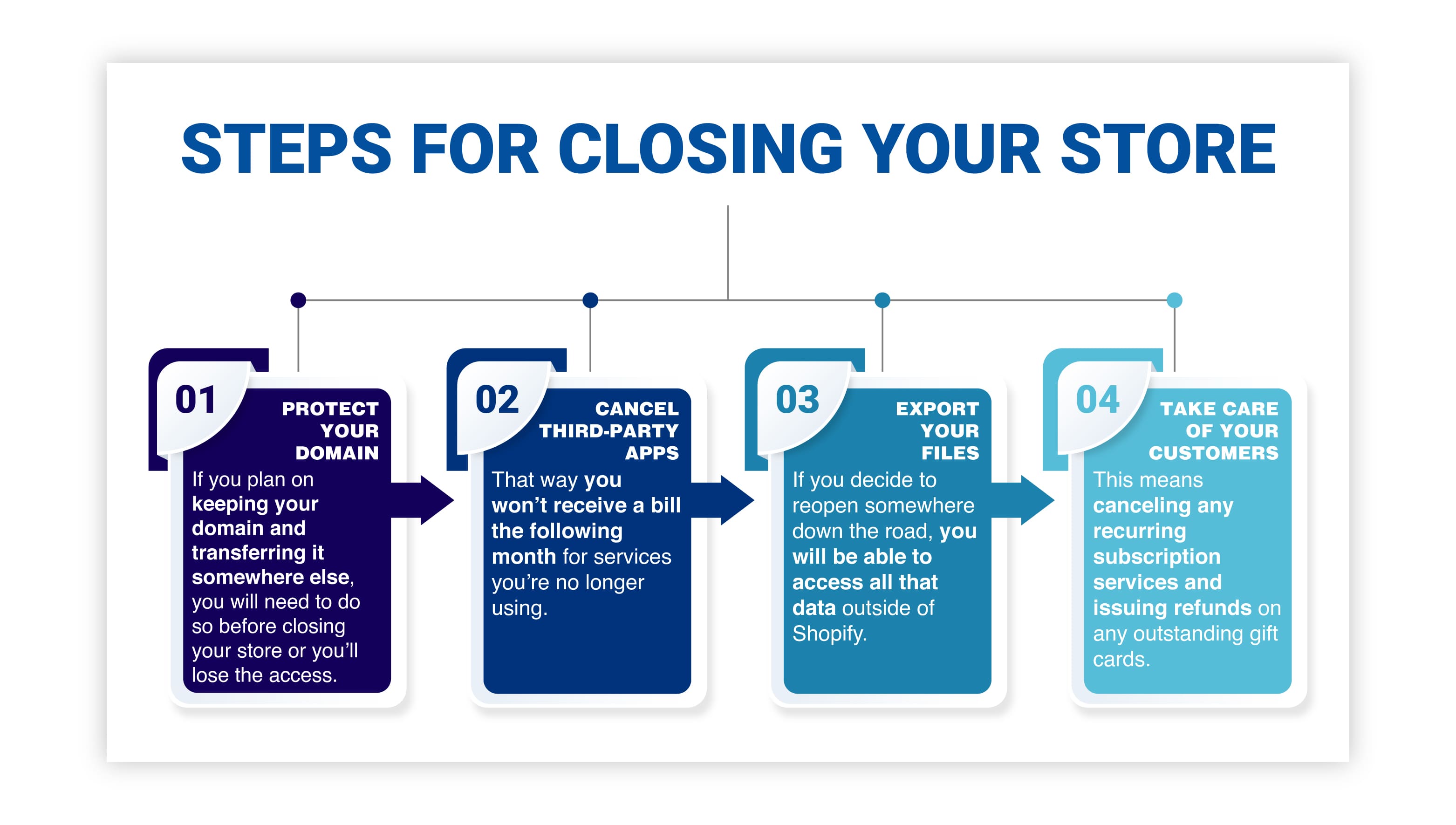
Once you close your Shopify store, you will lose access to the administrative functions required to make changes. Closure includes the option to transfer a custom domain name if you have one. if you plan on keeping your domain and transferring it somewhere else, you will need to do so before closing your store. Otherwise, you will lose access to that domain.
If you have a custom domain through Shopify, you can transfer it to a third-party domain provider. If you have a domain purchased through a third party, you can remove it from your Shopify before deactivating it. Be aware that Shopify has an HTTP Strict Transfer Security (HSTS) policy that remains in effect for 90 days after you deactivate your store.
You must cancel and uninstall any third-party applications or services connected to your Shopify store. That way, you won’t receive a bill for services you’re no longer using the following month.
You should also export all the data related to your store before canceling your account. That way, if you decide to reopen somewhere down the road, you will be able to access all that data outside Shopify.
Lastly, make sure that you take care of your customers before closing your Shopify store. That means canceling recurring subscription services and issuing refunds on any outstanding gift cards. You can export the CSV file containing any information related to the store's gift cards and then resolve those issues outside of Shopify's platform.
You should also communicate with your customers before closing and ensure that no outstanding orders have been processed and shipped.
Shopify allows you to reopen your Shopify store after temporarily pausing your business. Everything will still be set up just the way you left it when you return. If you’re ready to reopen after pausing your Shopify store, you can do so in just a few easy steps.
If you have any problems reactivating your Shopify store, you can contact Shopify Support for help.
After reactivating your Shopify store, check to ensure that your shipping and payment systems are properly set up. After reactivating a paused store, you will need to select some of the settings again.
If you chose to completely close instead of pausing your Shopify store, but have suddenly changed your mind, don’t despair. All is not lost, at least not yet. Shopify allows you a 90-day window to reopen a store after deactivation.
If you reopen your store within that timeframe, Shopify will restore all your files, and it will be accessible. You can reopen your Shopify store past the 90-day window, but you will lose access to your data and need to start from scratch.
If you’re ready to jump back in and reopen a previously closed Shopify store, here’s how to do it:
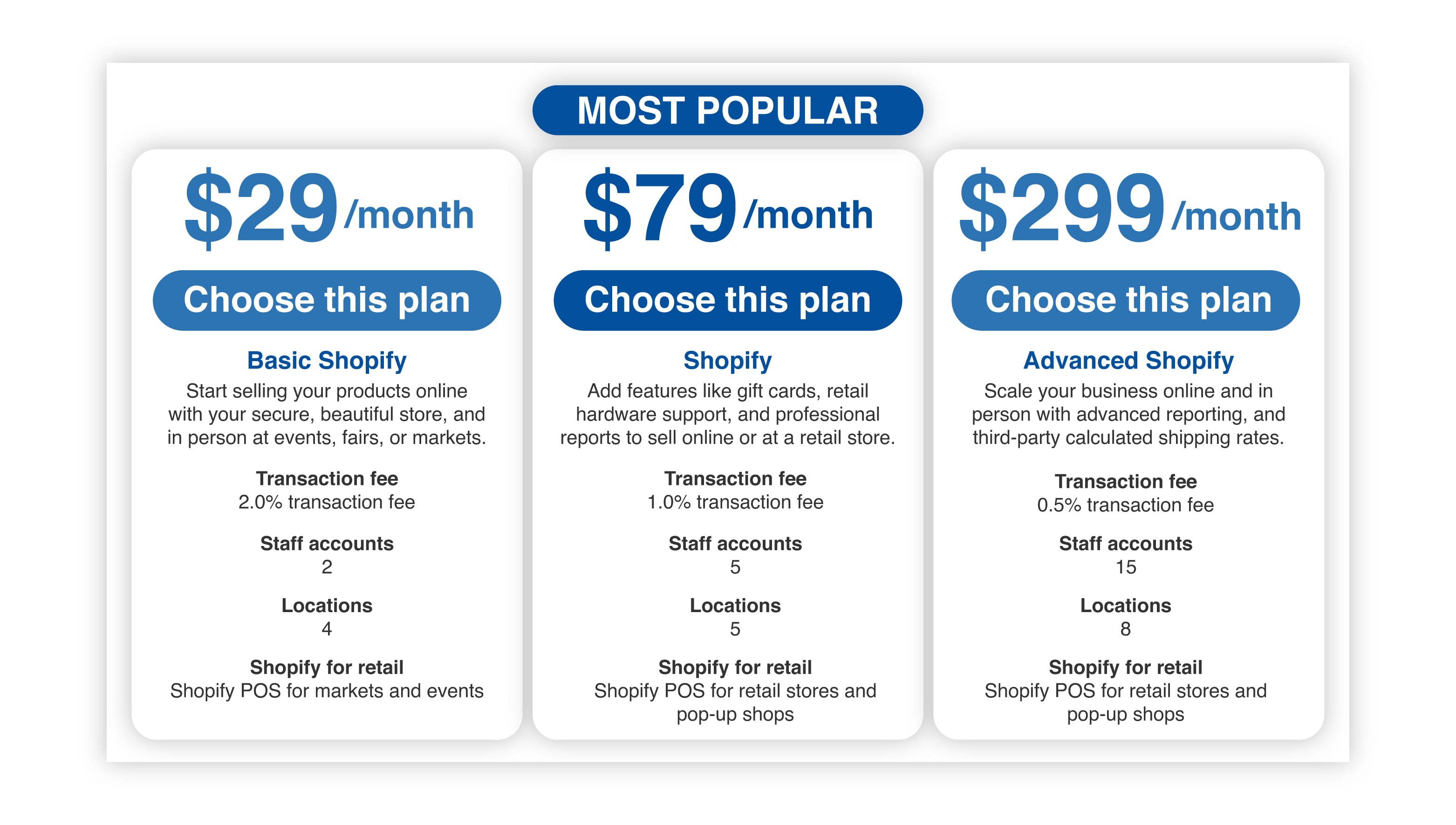
It’s important to note that if your Shopify store was closed by Shopify because of non-payment, you would be prompted to use the credit card on file to pay any outstanding charges before reactivation. You can also select a different payment form to take care of those outstanding charges.
Just like after reopening a paused store, you will want to double-check your shipping and payment settings to ensure everything is still set up correctly.
Choosing to pause a Shopify store or deactivate it entirely requires a bit of forethought. You will want to ensure you are protecting yourself, your data, and your customers throughout the process. That means understanding the benefits and drawbacks of each avenue available – whether you’re pausing and building, putting your store under construction, or packing up shop entirely.
Here are a few important tips and things to consider before making any decisions.
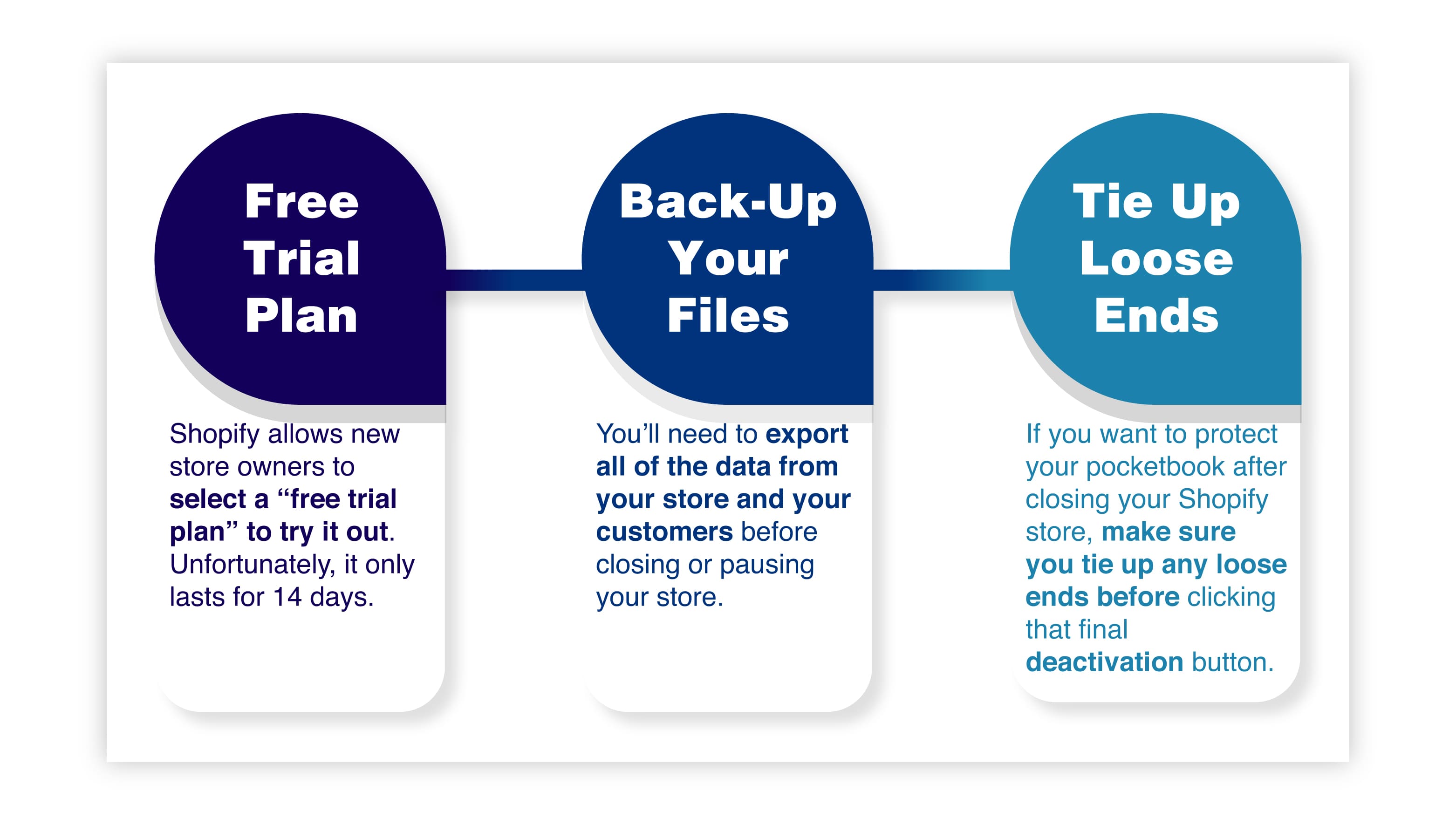
Shopify allows new store owners to select a “free trial plan” if they want to try out Shopify’s platform. Unfortunately, that free trial period is only good for 14 days. After those two weeks, you will need to ensure your store is ready to go live.
You cannot choose to pause a store directly following the free trial period. You must be on a paying plan for at least 60 days to pause a Shopify store. If you need more time to complete the design and set up your storefront after your free trial period, you can choose to put your store "under construction." Just be aware that you will be paying the full subscription amount for your Shopify plan.
Whether you close or pause your Shopify store, you will want to export all the data from your store and your customers beforehand. You should regularly back up your files even while your store is open and operating. This backup includes files related to your products, your store reports, and any information related to your customers themselves. If you choose to reopen your store or move your business to another platform, that data will be beneficial and valuable.
If you want to protect your pocketbook after closing your Shopify store, make sure you tie up any loose ends before clicking that final deactivation button. We cannot stress this enough because once you make that decision, you will be left without access to the administrative dashboard. It can be easy to overlook costly details if you rush the process.
The best advice is to sit down beforehand and list everything that needs to be done before pausing or closing a Shopify store. You should include canceling third-party accounts, notifying customers, handling outstanding orders and shipments, refunding gift cards, canceling auto-renew subscriptions, and deciding how to handle your domain name.
Every entrepreneur's journey is unique. There will be good times and bad times. There will be times when you're building and expanding and when you simply need to step away and take a break. There is no right or wrong formula for running a business – because each person’s situation is different.
There are many reasons why someone might want to pause a Shopify store and just as many reasons they might choose to close shop permanently. Retail is a challenging industry and is subject to the ebb and flow of many external factors, such as the seasons, customer interests, and even the economy itself.
The good news is that Shopify offers store owners many options to help them navigate the process, including temporarily pausing their business. Maybe you need a break. Maybe business is slow during certain times of the year. Maybe you just need to revamp your storefront. No matter the reason, follow the simple steps outlined in this article to pause your Shopify store temporarily, and you can come back to full operations quickly and easily.
And if you’re ready to move on to other ventures, that’s okay too. Make sure you cover your bases and protect your assets before closing your Shopify store. And if you change your mind, Shopify makes it easy to come back and try again!

The supply chain is a term used to describe all the components required to transport goods from beginning to end, from production to the end...

A smart warehouse is a large building where raw materials and other consumer goods are stored using machines, computers, comprehensive software, and...
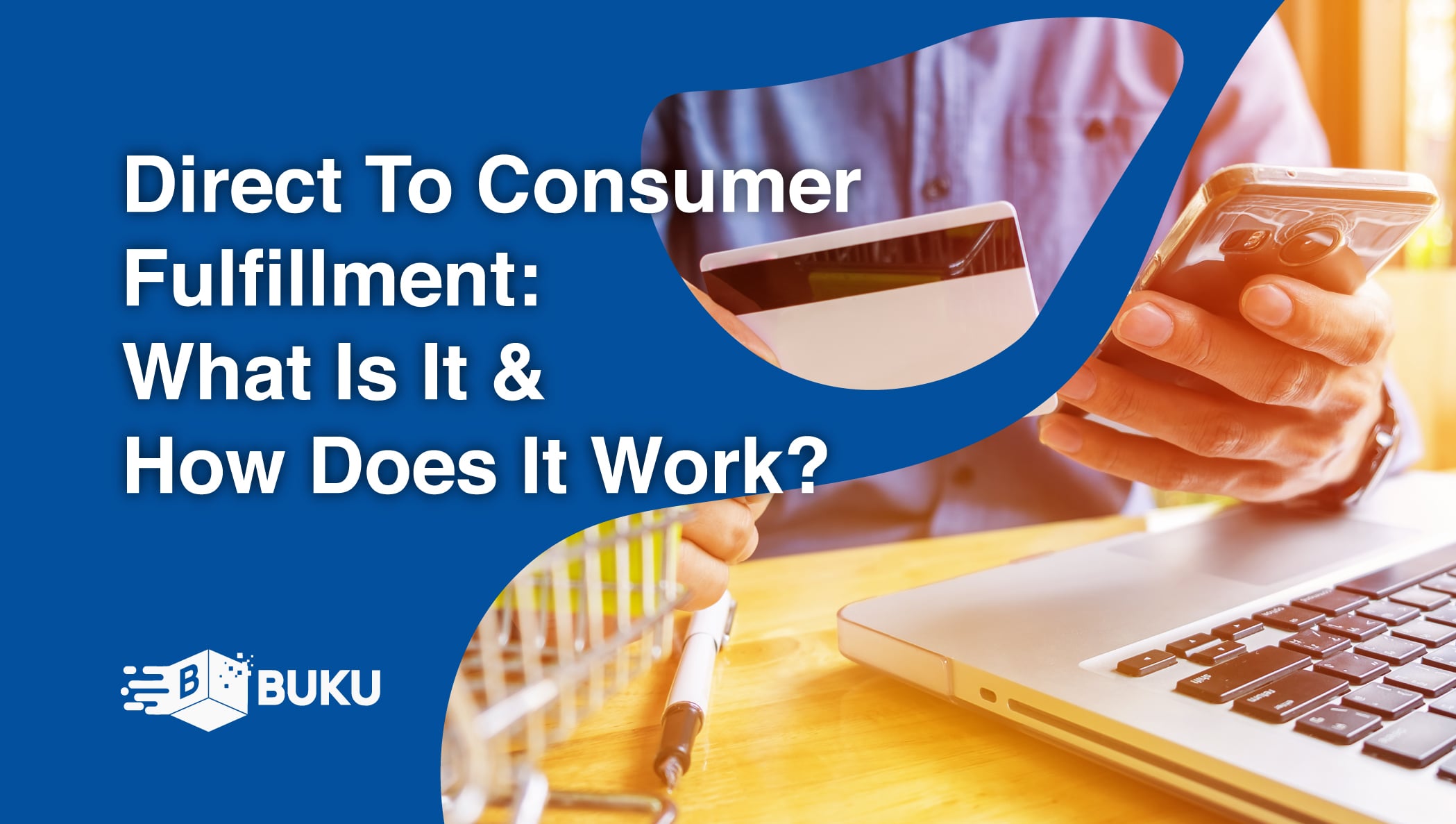
Direct-to-consumer (DTC) fulfillment is a strategy that helps brands sell and deliver their products directly to customers more efficiently while...